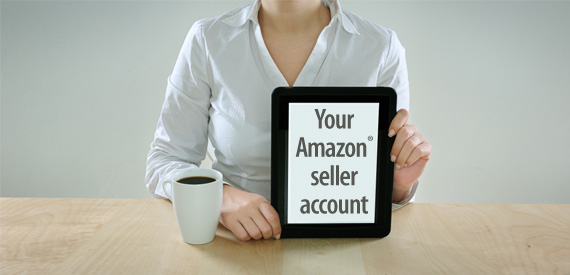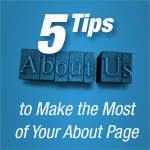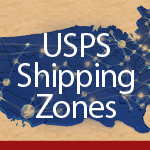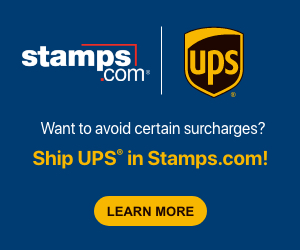Selling items on Amazon is a great opportunity to earn extra money as an individual seller or to see huge profits as an established online retailer. Fortunately, Amazon has made the process to become a seller very easy. The steps below describe how to create an Amazon seller account.
Option #1 – If You Already Have a Buyer Amazon Account:
If you have purchased items on Amazon before, it’s just a matter of adding the option to sell your items to your existing account. To do this, log-in and go to “Your Account” page. Once there, just click on the “Sell Your Stuff” link in the right navigation. This link will take you to the “Sell Your Stuff” page where you will establish your individual account — an account that is built for sellers that just have a few items to sell.
If you have a lot of items to sell, you’ll want to click the “Learn More” button at the bottom of the page which will take you to the “Sell Professionally” info center. This “Sell Professionally” account (aka Pro Merchant) has a $39.99 monthly fee is intended for those who have businesses and will be selling many products. More info on the different types of Amazon Seller accounts.
Details of Product and Seller Information Required:
Once you have decided what type of Amazon Seller account to establish, the next step is to start listing your products. You will do this by using Amazon’s search tool and searching for a product by name or category or ISBN/UPC/ASIN number. Amazon’s search results will show product suggestions and once you find your product, click on the “Sell Yours Here” link.
- Describe condition of your product (new or used)
- Pricing (Amazon will show the lowest price as a reference)
- Quantity of items for sale
- Shipping methods (ship yourself or let Amazon ship via Fulfillment by Amazon)
- Shipping time (standard or expedited)
The next page will require you to input information about your business or yourself (if selling individually). This page will ask for:
- Establish your username or business name
- Confirm the Amazon Services Business Solutions Agreement
- Update your contact information
- Give Amazon your bank account info (so they can pay you!)
- Phone number so Amazon can confirm the info on file via a personal identification number
Option #2 – If You DO NOT Have an Amazon Account Yet:
If you have never bought anything on Amazon and don’t have an Amazon account, you’ll need to create an account on Amazon which you can use to both sell and buy products.
Start by going to www.AmazonServices.com. Once there, you will see a big “Learn More” button. Click on the “Learn More” button and choose what type of selling account you want, either an Individual Seller or a Sell Professionally account.
Amazon will ask you for your email address, a password and a business name or name. Once you agree to the Amazon Services Business Solutions Agreement, the process will be the exact same as described above in option #1.
Once you’ve followed these steps, you will now be an official Amazon seller!