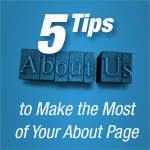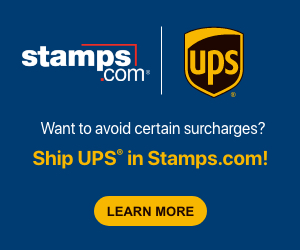Register with eBay and create a Seller Account in order to start selling. It’s free and easy. Simply follow the steps below.
Register at eBay.com
#1 Click to ebay.com. At top right, you’ll find a link to “Sell.”
#2 Here you can sign in to your account, or register for a new one. Click “Register.”
#3 Fill out the form, including contact information, user ID, password and security question. (eBay will suggest some user IDs for you to choose from, or you can create your own, as long as it’s not already in use. eBay does have restrictions for usernames, such as you cannot use an email address or a domain-based name.)
#4 Review the User Agreement and Privacy Policy.
#5 Click “Submit.”
#6 A confirmation email will be sent to you. Open the email, click “Submit,” and you’re done!
Create a Seller Account
#1 From Step 6 above, you will automatically be taken to a Welcome page. Click “Start selling.”
#2 Click “Step 1: Get Ready To Sell.”
#3 Click “Register to sell.”
#4 Enter your User ID and Password to log in.
#5 Review the steps to get started. Click “Continue.”
#6 Review your information. Indicate if you have a physical store location. Mark the checkbox to verify your information is correct. (If it’s not, click the “Edit” button to make changes.)
#7 Click “Continue.”
#8 Confirm your phone number. You can choose to receive either a phone call or a text message to obtain your 4-digit PIN.
#9 You will receive your PIN within a few minutes. Enter your PIN and click “Continue.”
#10 Select the payment method of your choice to pay selling fees and buyer reimbursements. Choose from PayPal, credit/debit, or bank account. Fill out the corresponding information. You will not be charged at this time.
#11 Read the billing agreement. Click “Agree and continue.”
Steps To Start Selling on eBay
Congratulations, you’re ready to start selling! You can start right away. Here’s how:
- Click the link at top right to “Sell.”
- You’ll be asked a series of questions, beginning with what item you’d like to sell.
- You can create a custom listing, or create a listing based on one that has already been created for a similar item.
- Describe your item, set the price, select a shipping option, review and submit.
TIP: We recommend signing up for PayPal in order to receive secure online payments for your items. This will verify your identity, increase security with the latest anti-fraud technology, allow you to accept credit cards as payment, and more!
Log in to eBay, then choose My eBay > Account. Here you’ll find information on how to sign up for PayPal. Once you’ve done so, return to your Account and choose “Link My PayPal Account.”

![[Infographic] Amazon Turns 20!](https://www.ecommerceweekly.com/wp-content/uploads/2014/07/198293_EcommerceWeekly.com-Amazon-Turns-20-Infographic_150x150.gif)